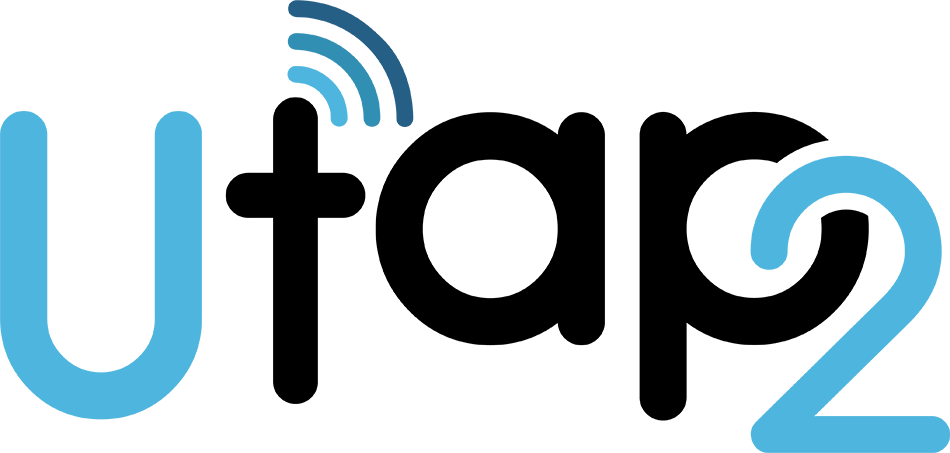How can I access video tutorials?
We have video tutorials on how to activate and use our digital business cards here: Utap2.com/Tutorials.
Are there any recurring charges?
All UTap2 products come with completely free-forever software that you may use to set up and edit a digital business card profile. This service is provided to you at the one-time purchase price of a physical product like a UTap2 card or UTap2 tag.
How to Activate or Find NFC on Your Device
Some users might find that their phone doesn’t have NFC turned on by default. Don’t worry; we’ve got you covered.
This guide is here to help you quickly get your NFC up and running, especially if you’re using an Android device. iPhones usually have NFC activated from the get-go.
NFC Reader and Capability: Make sure you can locate your NFC reader on your device, and that your device is NFC-capable.
Screen Status: Ensure that the screen is unlocked, and your device is actively in use. Failure to do so might result in the device’s inability to read the NFC tag or receive data.
With these in place, you’ll be ready to make the most of your Reviews Card. Now, let’s proceed with instructions on how to activate or find NFC on your device if needed.
For iPhone NFC Compatibility:
All iPhones require iOS 13.0 or a more recent version to be NFC compatible.
Compatible iPhones include:
- iPhone 7, iPhone 7 Plus
- iPhone 8, iPhone 8 Plus
- iPhone X, iPhone XS, iPhone XS Max
- iPhone XR, iPhone 11, iPhone 11 Pro, iPhone 11 Pro Max
- iPhone 13, iPhone 13 Mini, iPhone 13 Pro, iPhone 13 Pro Max
- iPhone 14, iPhone 14 Plus, iPhone 14 Pro, iPhone 14 Pro Max
- iPhone 15, iPhone 15 Plus, iPhone 15 Pro, iPhone 15 Pro Max
For iPhones, NFC readers are typically located on the front of the devices. Simply place the smartcard near the top of the screen to activate it.
For Android Devices:
- Ensure that your Android phone is running Android 7.0 or a higher version, which is required for tap-to-pay transactions, and that NFC is turned on.
- Open the “Settings” app on your device.
- In the “Search settings” bar, type “NFC.”
- Make sure NFC is turned on. If your phone lacks NFC capabilities, it won’t be able to connect to our NFC review cards and will require manual entry.
Additional Tips for Android Users:
- Ensure that your phone’s screen is awake and unlocked.
- Hold your phone in different ways as the NFC antenna may be near the top or middle of your device.
- Bring your phone closer to the Reviews Card or tag.
- Keep your phone close to the Reviews Card or tag for a few more seconds if needed.
For detailed step-by-step instructions on how to turn on NFC for specific Android devices, you can refer to this NFC activation guide: (https://deviceguides.vodafone.co.uk/samsung/galaxy-s23-ultra-android-13/connectivity/turn-nfc-on-or-off/).
By following these steps, you can easily activate or find NFC on your device, ensuring a seamless experience with our NFC review cards.
Where do I place my UTap2 Device?
Every UTap2 product is designed with multiple use cases in mind. Here’s what we recommend:
- UTap2 card: Wherever you might store your credit cards, drivers license, and so on.
- UTap2 Tag: Designed to go on-top of your phone case [or anywhere else you can stick it]
Placing your UTap2 Tag on your respective smartphone is easy. Here’s what we suggest:
- iPhone: Place the UTap2 Tag on the back and towards the bottom of your phone
- For an Android: Place the UTap2 Tag on the back and at the top near the camera or down towards the bottom of the phone. The reason for these specific placements is due to where iPhones and Androids have their NFC scanning technologies installed.
The iPhone’s scanner is at the top of the phone near the camera, whereas the Android’s scanner is located in the middle of the phone. By adhering to our suggested placements for your UTap2 device, you will ensure the best possible experience when connecting with others!
Do Apple Phones work with UTap2 Devices?
Yes, all Apple phones from the iPhone 7 to the current iPhone have NFC technology. The iPhone XR and newer have native NFC meaning it will work with our products right out of the box with no app required. See more details here.
Do Android phones work with UTap2 Devices?
Yes, the major majority of Android phones work with NFC and UTap2 Tag products. You may have to turn on NFC in settings. For more information click here.
Does the other person need a UTap2 device?
No! Your UTap2 device is especially designed to be used on its own.
Once setup, your UTap2 device will be used to transfer your Profile. With a single tap, a link to your Profile will pop up as a notification on the other person’s phone. That link will open directly in their phone’s browser. Then, they will be able to save the contact directly to their phone.
Remember: No app is needed. We believe that hassle free contact sharing provides the best networking experience possible. No headaches, no add-ons, no troubles. Your UTap2 device is all that you’ll need to start connecting today!
Do I need to download an app?
No! There is no app needed to get your UTap2 device up and running. In fact, no app is needed to do anything with your UTap2 device! Share your contact info and your Profile without the middleman.
Everything works through your phone’s browser, streamlining the time for setup and allowing you to share your contact seamlessly with any phone! Simply scan the QR code located on the back of the device or tap to get your UTap2 Profile set up and ready to connect with your network.
Is there a subscription?
No! Unlike your favorite streaming services we here at UTap2 don’t play hard to get.
A one-time purchase of a UTap2 device is all it takes to start a life full of connecting through your Profile!
Can I link my UTap2 Card and my UTap2 tag with the same profile?
Yes! You are free to link as many UTap2 devices as you’d like to your Profile.
With just a single tap of your device the opportunities are endless:
When it comes to your Utap2 device, throw that old adage out the window: More is more!
Is UTap2 a free service?
Yes, every UTap2 device comes with a completely free digital profile. You may manage and edit your UTap2 profile at any time, download your QR code, and more.
Turnaround Time for UTap2 Cards and Tags?
All non-custom products will ship in 2-3 business days or under.
All custom products will have a 7-10 day processing time before shipping.
What are the shipping details for online orders?
To learn more about shipping destinations, shipping times, and associated costs, please visit our shipping page here.
UTap2 Digital Profile?
A digital profile comes standard on all UTAP2 devices by default, unless requested otherwise on your order.
UTap2 is a free software service created and managed by UTap2. At its core, it is a powerful tool to setup, create, and edit your digital profile quickly and easily from a user-friendly dashboard. It links directly with your NFC products so you may update your digital contact card remotely from any computer or smartphone. This base service comes default on every UTap2 item unless otherwise specified on your order. ALL PRODUCTS ARE DELIVERED WITH ACCESS TO A VIDEO TUTORIAL.
- Tap your NFC items unlimited times, no subscriptions whatsoever
- Your profile automatically offers to download your contact vcard when viewed on a mobile device. This will download your information directly into the recipient’s smartphone. This feature auto-plays when detected on a mobile device.
- Create a digital profile, manage, and edit it at any time remotely. Any updates relay to all your items that have your profile automatically.
- Redirect to any website at any time. This allows you to use popular services like Linktree, Beacons, competitor apps, or any website of your choosing like a social network or company website. Toggle on/off at any time from any computer
- Edit the colors on your profile page at any time
- User-friendly dashboard
- Download or show off your profile QR code
- Add your profile to as many products as you want
- Use your profile link anywhere like your email signature, websites, or on external services.
- Manage 1 profile for free
When my UTap2 device arrives then what?
- 1) Tap or scan your new NFC item. The directions on the packaging will show you tips on how to scan with your smartphone. All products will come with a QR code that will offer you a video tutorial with simple step by step instructions.
- You will be presented with a “Claim Your Profile” screen.
- Claim my new profile: Most users will select this option. This allows you to set up and manage your own contact card and digital profile.
What’s iPhone’s Compatibility
iPhones with NFC capability – note that any iPhone with a camera can scan a QR code regardless of their NFC capability.
- iPhone XR
- iPhone SE
- iPhone XS, Max
- iPhone 11, Pro, Pro Max
- iPhone 12, mini, Pro, Pro Max
- iPhone 13, Pro, Pro Max
- All future iPhones
- iPhone 7, iPhone 8, and iPhone X must first enable the NFC scanner in the control center
What’s Android’s Compatibility
Androids with NFC capability – note that any Android with a camera can scan a QR code regardless of their NFC capability.
- Pixels
- Pixel, Pixel XL, Pixel 2, Pixel 2XL, Pixel 3, Pixel 3XL, Pixel 3A, Pixel 3aXL, Pixel 4
- All future Pixels
- Galaxy
- SIII, S4, S5, S6, S6 Edge, S6 Edge+, S7, S7Edge, S8, S8+, S9, S9+, S10, S10 5G, S10+, S20, S20+, A20, A20e, A30, A50, A51, Galaxy Fold, Galaxy Fold 2
- All future Galaxies
- Samsung
- Note 8, Note 9, Note 10, Note 10+, Note 20, Note 20 Ultra, Note 20 Ultra Plus
- All future Samsungs
- HTC
- One M9, Desire 10 Pro, Exodus 1, U11/Life/+, Desire 12/12+, U11 Eyes, U12 Life, U12+, U19e, 19+
- All future HTC phones
- Huawei
- P10, P10 Plus, P10 Lite, P20, P20 Pro, P20 Lite, P30, P30 Pro, P30 Lite
- All future Huawei models
- LG
- G3, Nexus 5X, V10, G4, K10, V20, G5, G6, V30, V35 ThinQ, Q Stylus, Q Stylo 4, Stylo 5, V40 ThinQ, V50 ThinQ 5G, Q8, Q7, G7 ThinQ, G8, G8s ThinQ, Q9, One
- All future LG phones
- Xiaomi
- Mi Mix, Mi Mix2, Mi Mix 2S, Mi Mix 3, Mi5, Mi5s, Mi5 Plus, Mi6/X, Mi6, Mi8, Mi8 Lite, Mi8 Pro, Mi9, Mi9 SE
- All future Xiaomi phones
- Nokia
- 3, 5, 6, 8, 8.1, 6.1, 8 Sirocco, 7 Plus, 5.1, 9 PureView
- All future Nokias
- OnePlus
- One, 3, 3T, 5, 5T, 6, 6T, 7, 7 Pro, 7 Pro 5G
- All future OnePlus phones
- Motorola
- Moto P50, Moto X4, Moto Z3, Moto Z3 Play, all future Motorolas
- Sony
- Xperia XZ1/Compact, Xperia 1, 10/Plus, Xperia XA1/Ultra/Plus, Xperia XZ2/Compact/Premium, Xperia XA2/Ultra/Plus, Xperia XZ3
- All future Sony phones
- Essential
- PH, PH-1
- All future Essential phones